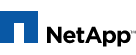host01> snap autodelete test_vol destroy_list lun_clone
WARNING: Make sure commitment option is set to destroy, to make use of this feature
snap autodelete: snap autodelete configuration options set
host01> snap autodelete test_vol commitment destroy
snap autodelete: snap autodelete configuration options set
trigger { volume | snap_reserve | space_reserve }
This option determines the condition which
starts the automatic deletion of snapshots.
Setting the option to volume triggers snapshot
delete when the volume reaches 98%
capacity and the volume's snap reserve has
been exceeded. Setting the option to
snap_reserve triggers snapshot delete when
the snap reserve of the volume reaches 98%
capacity. Setting the option to
space_reserve triggers snapshot delete when
the space reserved in the volume reaches 98%
capacity and the volume's snap reserve has
been exceeded.
target_free_space value
This option determines the condition
when snapshot autodeletion should
stop (once started). The value is a
percentage. Depending on the trigger,
snapshots are deleted till the
free space reaches the
target_free_space percentage.
delete_order { newest_first | oldest_first }
This option determines if the oldest
or newest snapshots will be deleted
first.
defer_delete { scheduled | user_created
prefix | none }
This deletion of a particular kind
of snapshot can be defered to the
end. Setting this option value to
scheduled will delete the snapshots
created by the snapshot scheduler
last. Setting this option value to
user_created will delete the snapshots
not created by the scheduler
last. Setting it to prefix will
delete the snapshots matching the
prefix string (see option prefix) to
be deleted last. Setting the option
to none will set all snapshot eligible
for deletion right away.
prefix string
The option value sets the prefix for
the prefix setting for option
defer_delete. The prefix string can
be 15 char long.
snap create vol_name snapshot-name Creates a snapshot
of volume vol_name with the specified name.
snap delete vol_name name
Deletes the existing snapshot belonging to
volume vol_name that has the specified name.
snap delete -a [ -f ] [ -q ] vol_name
Deletes all existing snapshots belonging to
volume vol_name. Before beginning deletion,
the user is requested to confirm the
operation. The -f option suppresses this
confirmation step. A message is printed out
to indicate each snapshot deleted, unless
the -q option is specified, in which case
deletion will occur silently. This command
can be interrupted by entering CTRL-C. Note
that certain filer utilities, such as RAID
sync mirror, need to lock snapshots periodically
to temporarily prevent snapshot deletion.
In such a case, all snapshots may not
be deleted by snap delete -a. The snap
delete command prints the list of owners of
all busy snapshots (snapshots which have
other applications/systems locking them).
snap delta [ vol_name [ snapshot-name ] [ snap_shot-name
]]
Displays the rate of change of data between
snapshots. When used without any arguments
it displays the rate of change of data
between snapshots for all volumes in the
system, or all aggregates in the case of
snap delta -A. If a volume is specified,
the rate of change of data is displayed for
that particular volume. The query can be
made more specific by specifying the beginning
and ending snapshots to display the
rate of change between them for a specific
volume. If no ending snapshot is listed, the
rate of change of data between the beginning
snapshot and the Active File System is displayed.
The rate of change information is displayed
in two tables. In the first table each row
displays the differences between two successive
snapshots. The first row displays the
differences between the youngest snapshot in
the volume and the Active File System. Each
following row displays the differences
between the next older snapshot and the previous
snapshot, stepping through all of the
snapshots in the volume until the information
for the oldest snapshot is displayed.
Each row displays the names of the two snapshots
being compared, the amount of data
that changed between them, how long the
first snapshot listed has been in existence,
and how fast the data changed between the
two snapshots.
The second table shows the summarized rate
of change for the volume between the oldest
snapshot and the Active File System.
snap delta run on a volume
toaster> snap delta vol0
Volume vol0
working...
From Snapshot To KB changed Time Rate (KB/hour)
--------------- -------------------- ----------- ------------ ---------------
hourly.0 Active File System 149812 0d 03:43 40223.985
hourly.1 hourly.0 326232 0d 08:00 40779.000
hourly.2 hourly.1 2336 1d 12:00 64.888
hourly.3 hourly.2 1536 0d 04:00 384.000
hourly.4 hourly.3 1420 0d 04:00 355.000
nightly.0 hourly.4 1568 0d 12:00 130.666
hourly.5 nightly.0 1400 0d 04:00 350.000
nightly.1 hourly.5 10800 201d 21:00 2.229
Summary...
From Snapshot To KB changed Time Rate (KB/hour)
--------------- -------------------- ----------- ------------ ---------------
nightly.1 Active File System 495104 204d 20:43 100.697
toaster>