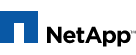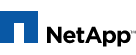
Manual Pages
Table of Contents
na_cifs_shares - configure and display CIFS shares information
cifs shares [ sharename ]
cifs shares -add sharename path
[ -f ]
[ -comment description ]
[ -maxusers userlimit ]
[ -forcegroup groupname ]
[ -nosymlink_strict_security ]
[ -widelink ]
[ -umask mask ]
[ -dir_umask mask ]
[ -file_umask mask ]
[ -nobrowse ]
[ -novscan ]
[ -novscanread ]
[ -no_caching | -auto_document_caching
-auto_program_caching ]
[ -accessbasedenum ]
cifs shares -change sharename
{ -comment description | -nocomment }
{ -maxusers userlimit | -nomaxusers }
{ -forcegroup groupname | -noforcegroup }
{ -nosymlink_strict_security | -symlink_strict_security
}
{ -widelink | -nowidelink }
{ -umask mask | -noumask }
{ -dir_umask mask | -nodir_umask }
{ -file_umask mask | -nofile_umask }
{ -nobrowse | -browse }
{ -novscan | -vscan }
{ -novscanread | -vscanread }
{ -no_caching | -manual_caching
-auto_document_caching | -auto_program_caching }
{ -accessbasedenum | -noaccessbasedenum }
cifs shares -delete [ -f ] sharename
cifs shares -t
cifs shares displays one or more shares, edits one or more
shares, creates a share, deletes a share, or displays a
total summary of the shares.
Listing shares
To list the shares and their access control lists, use the
command cifs shares followed by the name of the share to
display. If the name contains the wildcard characters * or
? , then all the shares matching the specified name are
displayed.
To list all shares and their access control lists, use the
command cifs shares with no arguments or cifs shares *
toaster> cifs shares
Name Mount Point Description
---- ----------- -----------
HOME /vol/vol0/home Default Share
everyone / Full Control
C$ /vol/vol0 Remote Administration
BUILTIN\Administrators / Full Control
ENGR /vol/vol0/engr Engineering
Machine Account access disabled
DOMAIN\Engineering / Full Control
ENGRSW /vol/vol0/engr-sw Software Engineering
Machine Account access disabled
DOMAIN\Engineering / Full Control
ENGRHW /vol/vol0/engr-hw Hardware Engineering
Machine Account access disabled
DOMAIN\Engineering / Full Control
NEWS /vol/vol0/news News
DOMAIN\Guests / No Access
everyone / Read
toaster> cifs shares news
Name Mount Point Description
---- ----------- -----------
NEWS /vol/vol0/news News
DOMAIN\Guests / No Access
everyone / Read
toaster> cifs shares eng*
ENGR /vol/vol0/engr Engineering
Machine Account access disabled
DOMAIN\Engineering / Full Control
ENGRSW /vol/vol0/engr-sw Software Engineering
Machine Account access disabled
DOMAIN\Engineering / Full Control
ENGRHW /vol/vol0/engr-hw Hardware Engineering
Machine Account access disabled
DOMAIN\Engineering / Full Control
toaster> cifs shares engr??
ENGRSW /vol/vol0/engr-sw Software Engineering
Machine Account access disabled
DOMAIN\Engineering / Full Control
ENGRHW /vol/vol0/engr-hw Hardware Engineering
Machine Account access disabled
DOMAIN\Engineering / Full Control
Creating new shares
To create a new share, use the -add option:
cifs shares -add sharename path
[ -f ]
[ -comment description ]
[ -maxusers userlimit ]
[ -forcegroup groupname ]
[ -nosymlink_strict_security ]
[ -widelink ]
[ -umask mask ]
[ -dir_umask mask ]
[ -file_umask mask ]
[ -nobrowse ]
[ -novscan ]
[ -novscanread ]
[ -no_caching | -auto_document_caching
-auto_program_caching ]
[ -accessbasedenum ]
sharename name of the new share; clients use this name
to access the share. The share name cannot
exceed 256 characters. Note that the following
15 characters are invalid characters for a
share name: " / \ [ ] : | < > + ; , ? * =
-
path
- full path name of the directory on the filer
that corresponds to the root of the new share.
-
-f
- Suppress confirmation dialogs, if any. This
option will be deprecated in future releases.
A warning will be issued when share-names
exceed 8 characters.
-
-comment description
-
description of the new share. CIFS clients
see this description when browsing the filer's
shares. If the description includes spaces,
it must be enclosed in double quotatation
marks. If you do not specify a description,
the description is blank.
-
-maxusers userlimit
-
maximum number of simultaneous connections to
the new share. userlimit must be a positive
integer. If you do not specify a number, the
filer does not impose a limit on the number of
connections to the share.
-
-forcegroup groupname
-
name of the group to which files to be created
in the share belong. The groupname is the name
of a group in the UNIX group database.
- -nosymlink_strict_security
-
allow clients to follow symbolic links to destinations
on this filer but outside of the
current share. Do not check that the client is
authenticated to the symbolic link's destination.
-
-widelink
- allow clients to follow absolute symbolic
links outside of this share, subject to NT
security. This feature requires an entry in
the /etc/symlink.translations file and it
requires that the client supports Microsoft's
Distributed File System (Dfs).
-
-umask mask set
- file mode creation mask for shares in
qtrees with Unix or mixed security styles. The
mask is an octal value which restricts the
initial permissions setting of a newly created
file or directory. This mask may be overridden
by dir_umask or file_umask.
-
-dir_umask mask
-
set file mode creation mask for shares in
qtrees with Unix or mixed security styles. The
mask is an octal value which restricts the
initial permissions setting of a newly created
directory.
-
-file_umask mask
-
set file mode creation mask for shares in
qtrees with Unix or mixed security styles. The
mask is an octal value which restricts the
initial permissions setting of a newly created
file.
-
-nobrowse
- disable enumeration of this share by browsing
tools such as Server Manager or Active Directory
Users and Computers.
-
-novscan
- do not perform a virus scan when clients open
files on this share.
- -novscanread
-
do not perform a virus scan when clients open
files on this share for read access.
-
-no_caching disallow
- Windows clients from caching any
files on this share.
- -auto_document_caching
-
allow Windows clients to cache user documents
on this share. The actual caching behavior
depends upon the Windows client.
- -auto_program_caching
-
allow Windows clients to cache programs on
this share. The actual caching behavior
depends upon the Windows client.
- -accessbasedenum
-
enable the ability to hide the folders and
files underneath this share when the user has
no permissions to read them.
By default, machine accounts have access to a newly created
share.
Deleting existing shares
To delete a share, use the -delete option:
-
cifs shares -delete sharename
sharename is the name of the share to be deleted. A share
cannot be deleted if it is in use unless the -f option is
used, in which case all current opens of the share are
immediately forced closed first.
Changing the settings of existing shares
To change the settings of an existing share, use the
-change option:
cifs shares -change sharename
{ -comment description | -nocomment }
{ -maxusers userlimit | -nomaxusers }
{ -forcegroup groupname | -noforcegroup }
{ -nosymlink_strict_security | -symlink_strict_security
}
{ -widelink | -nowidelink }
{ -umask mask | -noumask }
{ -dir_umask mask | -nodir_umask }
{ -file_umask mask | -nofile_umask }
{ -nobrowse | -browse }
{ -novscan | -vscan }
{ -novscanread | -vscanread }
{ -no_caching | -manual_caching
-
-auto_document_caching
- | -auto_program_caching
}
{ -accessbasedenum | -noaccessbasedenum }
The settings of a share can be changed at any time, even
if the share is in use.
sharename , if fully specified, is the name of the
existing share that is to be changed. If the
name contains the wildcard characters * or ?
, then all the shares matching the specified
name are to be changed.
-
-comment description
-
changes the description of the share. For
more information about the share description
setting, see the Creating new shares section,
above.
-
-nocomment
- changes the description of the share to an
empty string.
-
-maxusers userlimit
-
changes the user limit on the share. For more
information about the user limit setting, see
the Creating new shares section, above.
-
-nomaxusers removes the user limit on the share.
-
-
-forcegroup groupname
-
changes the forcegroup setting. For more
information about the forcegroup setting, see
the Creating new shares section, above.
- -noforcegroup
-
specifies that files to be created in the
share do not belong to a particular UNIX
group. That is, each file belongs to the same
group as the owner of the file.
- -nosymlink_strict_security
-
disables the symlink_strict_security setting.
For more information about the symlink_strict_security
setting, see the Creating
new shares section, above.
- -symlink_strict_security
-
enables the symlink_strict_security setting
for this share.
-
-widelink
- changes the widelink setting. For more information
about the widelink setting, see the
Creating new shares section, above.
-
-nowidelink disables the widelink setting for this
- share.
-
-umask mask changes
- the umask setting. For more information
about the umask setting, see the Creating
new shares section, above.
-
-noumask
- resets the umask value to 0.
-
-dir_umask mask
-
changes the dir_umask setting. For more
information about the dir_umask setting, see
the Creating new shares section, above.
- -nodir_umask
-
removes the dir_umask.
-
-file_umask mask
-
changes the file_umask setting. For more
information about the file_umask setting, see
the Creating new shares section, above.
- -nofile_umask
-
removes the file_umask.
-
-nobrowse
- disables enumeration of this share by
browsers. For more information about the
browse setting, see the Creating new shares
section, above.
-
-browse
- enables enumeration of this share by browsers.
-
-novscan
- changes the share's virus scan setting. For
more information about the vscan setting, see
the Creating new shares section, above.
-
-vscan
- enables virus scanning for this share.
- -novscanread
-
changes the virus scan setting on this share
for read access. For more information about
the novscanread setting, see the Creating new
shares section, above.
-
-vscanread
- specifies that files opened on this share for
read access should be scanned for viruses.
-
-no_caching disallow
- Windows clients from caching any
files on this share.
- -manual_caching
-
allow users on Windows clients to manually
select files to be cached.
- -auto_document_caching
-
allow Windows clients to cache user documents
on this share. The actual caching behavior
depends upon the Windows client.
- -auto_program_caching
-
allow Windows clients to cache programs on
this share. The actual caching behavior
depends upon the Windows client.
- -accessbasedenum
-
enable the ability to hide the folders and
files underneath this share when the user has
no permissions to read them.
- -noaccessbasedenum
-
disable the ability to hide the folders and
files underneath this share when the user has
no permissions to read them.
CIFS Home Directories
It is possible for some share settings to be applied to
users' CIFS home directories. The share setting will apply
to all user home directories. It is not possible to specify
per user settings. Similarly, if the filer has multiple
CIFS homedir paths, it is not possible to specify a
setting that is per CIFS homedir path. To apply a share
setting to all CIFS home directories use the share name
cifs.homedir when entering a command. For example, to
disable virus scanning for all CIFS access to home directories,
a sysadmin would use the command:
filer> cifs shares -change CIFS.HOMEDIR -novscan
To display the settings on CIFS home directories use the
command:
filer> cifs shares CIFS.HOMEDIR
The following share settings can be applied to CIFS home
directories:
- -widelink
-
- -nowidelink
-
- -symlink_strict_security
-
- -nosymlink_strict_security
-
- -browse
-
- -nobrowse
-
- -vscan
-
- -novscan
-
- -vscanread
-
- -novscanread
-
- -umask
-
- -noumask
-
- -dir_umask
-
- -nodir_umask
-
- -file_umask
-
- -nofile_umask
-
- -no_caching
-
- -manual_caching
-
- -auto_document_caching
-
- -auto_program_caching
-
- -accessbasedenum
-
- -noaccessbasedenum
-
Total Summary for shares
To display the summary for all the shares use the -t
option
cifs shares -t
Any changes take effect immediately
Changes are persistent across system reboots.
na_cifs_access(1)
Table of Contents